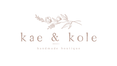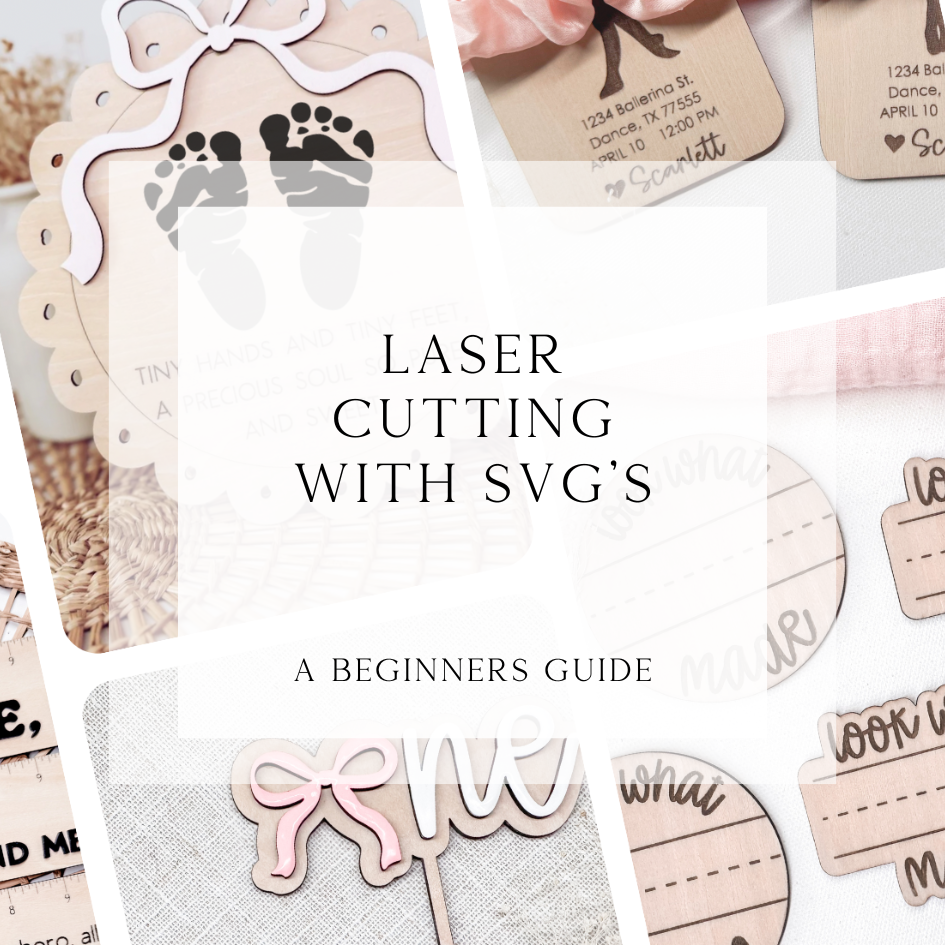Pssst! This post might have some affiliate links to our fave goodies. They give us a boost & we heart your clicks a ton!
Are you curious about laser cutting but not sure where to start? You’ve probably seen stunning laser-cut home décor, jewelry, or personalized gifts and wondered: How do they make that? Good news — you’re in the right place!
In this beginner’s guide, we’ll break down everything you need to know about using laser SVG cut files to create beautiful projects, even if you’re brand new to laser cutting. I tried to keep this post short and straight to the point. I hope it helps someone!
✨ What Are SVG Files?
SVG stands for Scalable Vector Graphics.
In simple terms, it’s a digital file format that tells your laser cutter exactly where to cut, engrave, or score a design.
Why SVGs?
- They’re scalable (they don’t lose quality when resized)
- They work seamlessly with most laser cutting software
- They let you create intricate, precise designs
When you purchase or download an SVG file from a shop like Kae & Kole, you’re getting a ready-to-use file designed to make laser cutting easier and faster.
What Tools Do You Need?
Here’s a quick checklist to get started:
- A laser cutting machine (like Glowforge, xTool, or OMTech)
- Compatible design software (like LightBurn, Inkscape, or Glowforge’s app)
- Materials to cut (wood, acrylic, leather, cardstock, etc.)
- SVG files ready to load into your machine
I very HIGHLY recommend XTool brand lasers and accessories for any laser project: https://amzn.to/4daLrE5
I also offer a complete guide on XCS (xTool Creative Space, the software xTool provides to create and cut laser projects) that includes everything I've learned over the past years PLUS 3 FREE beginner friendly SVG's to start cutting!
The Ultimate XCS Guide can be found here.
Optional but helpful:
-
Super glue (for layering designs)
-
Sandpaper or sanding blocks (for smoothing edges and/or removing charring)
-
Finishing supplies like paint, stain, or sealer (optional - I like to leave most of my cuts natural)
How to Use SVG Files with Your Laser Cutter
1. Download the SVG file
Once you purchase or download your SVG, save it to your computer.
2. Import into your software
Open your laser software and import the SVG.
Tip: Check your software’s import settings so it reads all cut, score, and engrave lines correctly.
3. Set your materials and settings
Load the material onto your laser bed and adjust settings like speed, power, and number of passes.
4. Test your settings
Before cutting the full design, run a small test cut to make sure everything’s dialed in.
5. Start the cut
Press go and watch the magic happen! Be sure to monitor your machine during the process.
6. Finish your project
Once cut, remove any masking, sand edges if needed, and add finishing touches like paint or hardware.
Pro Tips for Beginners
- Start simple
Choose easy projects like keychains, earrings, or gift tags before jumping into complex designs.
- Mind your material
Different materials need different settings. Always test before cutting!
- Stay safe
Keep your laser cutter in a ventilated space and follow all safety guidelines.
- Stay organized
Label your SVG files and keep backups — you’ll thank yourself later.
Ready to Get Started?
At Kae & Kole, we specialize in designing gorgeous, beginner-friendly SVG files that make your laser cutting journey fun and stress-free. Whether you’re making gifts, décor, or products to sell, we have a file to match your style.
With every SVG purchase you make, you will also receive a Resource List containing all the products you need to complete that specific design.
Check out our shop today and start your first laser project!